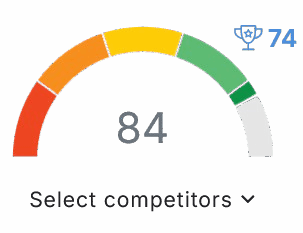To use NeuronWriter with WordPress, start by creating your NeuronWriter account and setting up a domain-level project matching your WordPress site. Generate an application password in WordPress, then connect NeuronWriter securely using that password. Automate content workflows with Zapier for scheduling and publishing, and optimize your posts using built-in SEO tools like keyword analysis and content scoring. Managing multiple projects is easier with two-way sync and role-based access. Keep going to discover advanced API automation and best security practices.
Key Takeaways
- Create a domain-level project in NeuronWriter matching your WordPress site URL for proper synchronization.
- Generate and securely store an application password in WordPress for authentication with NeuronWriter.
- Link your WordPress account in NeuronWriter by pasting the application password in the integration panel.
- Use NeuronWriter’s SEO tools like keyword analysis and content scoring to optimize WordPress content before publishing.
- Automate content creation and publishing workflows with Zapier to streamline management across WordPress and NeuronWriter.
Setting Up Your NeuronWriter Account

Before you can start creating content, you’ll need to set up your NeuronWriter account by generating authentication credentials in WordPress.
Head to the Users section and create an application password labeled clearly—something like “NeuronWriter-Integration” helps you identify it later.
Copy and store this password securely, as you’ll need it to configure NeuronWriter. This tool utilizes sophisticated algorithms to enhance content creation for writers and marketers.
When you access the WordPress integration panel in NeuronWriter’s user interface, paste this password and enter your domain URL to confirm site ownership.
This process guarantees smooth two-way content synchronization.
It is important to have a domain-level project set up to enable proper integration between NeuronWriter and WordPress.
With these steps, you’re enabling account customization that fits your workflow.
Creating a Domain-Level Project in NeuronWriter
Creating a domain-level project in NeuronWriter lets you streamline content management by linking your entire website directly to the platform.
To start, access the project creation interface and select the domain-level option under domain management. Assign your specific website domain to enable seamless WordPress synchronization. This synchronization requires generating an application password within WordPress for secure connection. This integration enhances your workflow by leveraging real-time content analyses that optimize your content for search engines.
This setup allows you to organize your content, media, and metadata in a structured hierarchy, ensuring compatibility with WordPress’s CMS.
NeuronWriter offers project customization options, letting you map content types and set synchronization triggers tailored to your workflow.
Make sure the domain you assign matches your WordPress site URL to avoid conflicts.
This thoughtful integration empowers you to serve your audience better by managing your content effectively, saving time, and maintaining consistent SEO optimization across your website.
Generating Application Password in WordPress
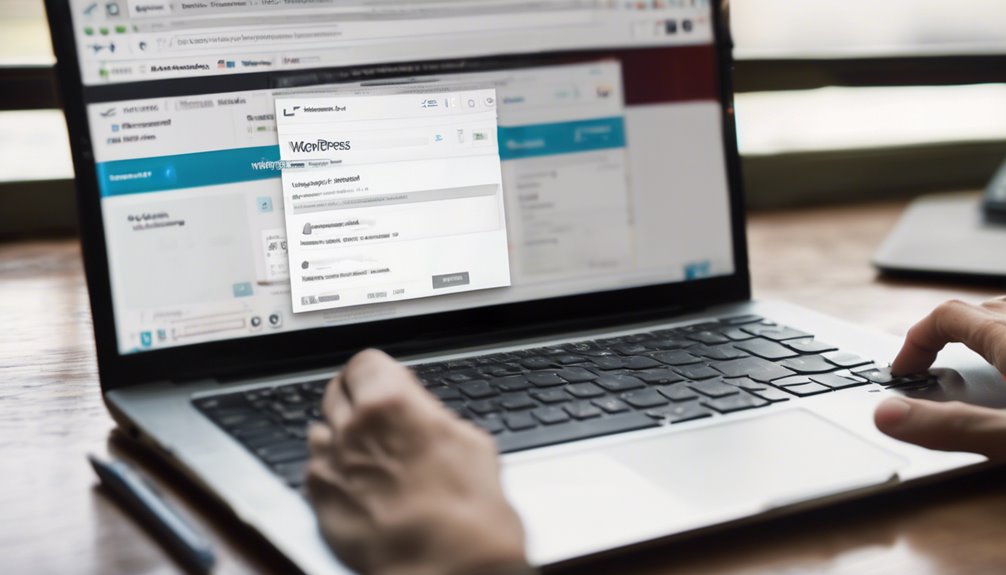
When you need to connect external tools to your WordPress site, generating an application password is essential for secure authentication.
To do this, log in as an admin and navigate to Users > Profile. In the Application Passwords section, assign a clear, descriptive name to identify its purpose, then click “Add New Application Password” to generate a unique 16-character string. Application Passwords were introduced in WordPress version 5.6 to enhance security for API interactions. Additionally, using SEO optimization techniques can help ensure that your content remains secure and effective.
Remember, for application password security, copy it immediately as it won’t display again. Store it securely, following password management tips like encrypted local backups and regular audits.
This method helps you safely integrate third-party tools without sharing your main admin password, enhancing protection for your community.
If your site isn’t HTTPS, you’ll need to use standard admin credentials instead.
Synchronizing Neuronwriter With WordPress
Although setting up synchronization between NeuronWriter and WordPress requires careful configuration, it lets you seamlessly manage and optimize your site content across both platforms.
To start, make certain you’ve created a domain-level project matching your WordPress site and generated an application-specific password for secure connection. Click the WordPress icon in NeuronWriter to link accounts. This integration supports two-way content synchronization, enabling smooth data flow and preserving formatting between platforms. Additionally, utilizing AI-powered content optimization can further enhance your content’s effectiveness.
Keep in mind, the Gold plan or higher is needed for two-way sync.
Here are three key steps to overcome synchronization challenges and ease troubleshooting sync issues:
- Verify domain matching and password accuracy to prevent connection failures.
- Use sync logs to track changes and identify errors promptly.
- Regularly audit imported content to maintain formatting and metadata integrity.
This setup empowers you to serve readers with well-optimized, consistent content effortlessly.
Automating Content Creation Using Zapier
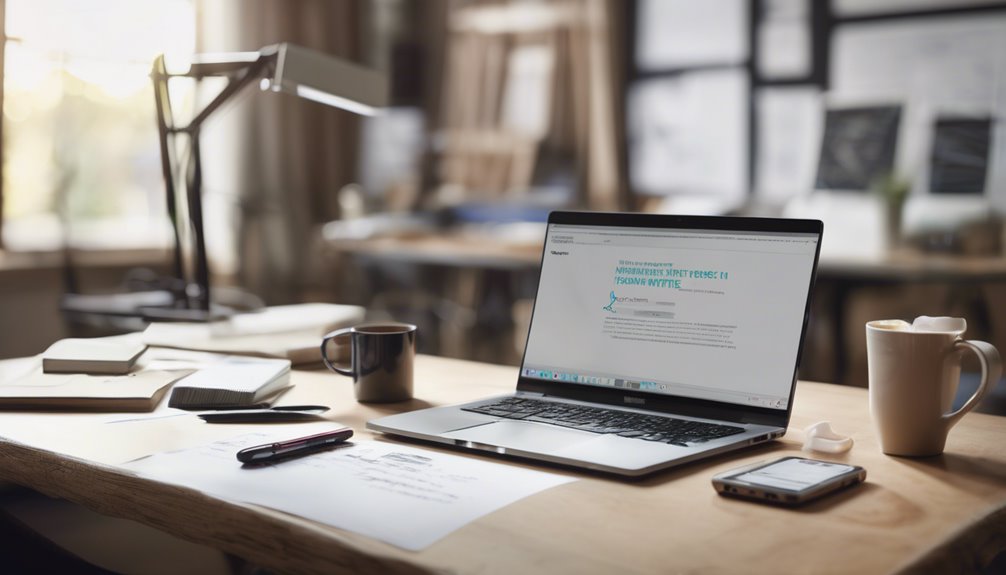
Since managing content manually can be time-consuming, automating your WordPress workflows with Zapier helps you streamline content creation and publishing efficiently. Zapier connects various applications to create automated workflows called Zaps that eliminate repetitive tasks. You can set up Zapier Workflows to trigger new content creation whenever fresh posts appear, ensuring your site stays active without constant hands-on effort. This integration allows you to leverage real-time optimization feedback from tools like NeuronWriter to enhance your content quality automatically.
Automate tasks like assigning featured images, sanitizing drafts, or backing up posts to focus more on serving your audience. Content Scheduling becomes effortless as Zapier handles publishing at ideal times, respecting time zones and categories you define.
You’ll also appreciate automated notifications for comments or updates sent to your team via Gmail or Slack, keeping everyone connected.
Importing and Exporting Content Between Platforms
To seamlessly manage your content across platforms, you’ll need to set up a secure connection between NeuronWriter and WordPress. This guarantees smooth content migration while maintaining platform compatibility. NeuronWriter currently offers direct integration only with WordPress, making it the primary platform for import and export operations within the tool’s ecosystem WordPress integration.
Start by generating an application password in WordPress and adding these credentials to NeuronWriter’s integration settings. Once connected, you can:
- Import existing WordPress posts by searching and selecting content within NeuronWriter for easy editing.
- Edit and optimize content in NeuronWriter, with changes tracked for accurate updates. This process enhances content quality and ensures your writing meets industry standards.
- Export your polished content back to WordPress, choosing to create new posts or update drafts, preserving formatting throughout.
Following these steps helps you serve your audience effectively by streamlining content flow and guaranteeing your messaging remains consistent across platforms.
Optimizing Content for SEO in NeuronWriter
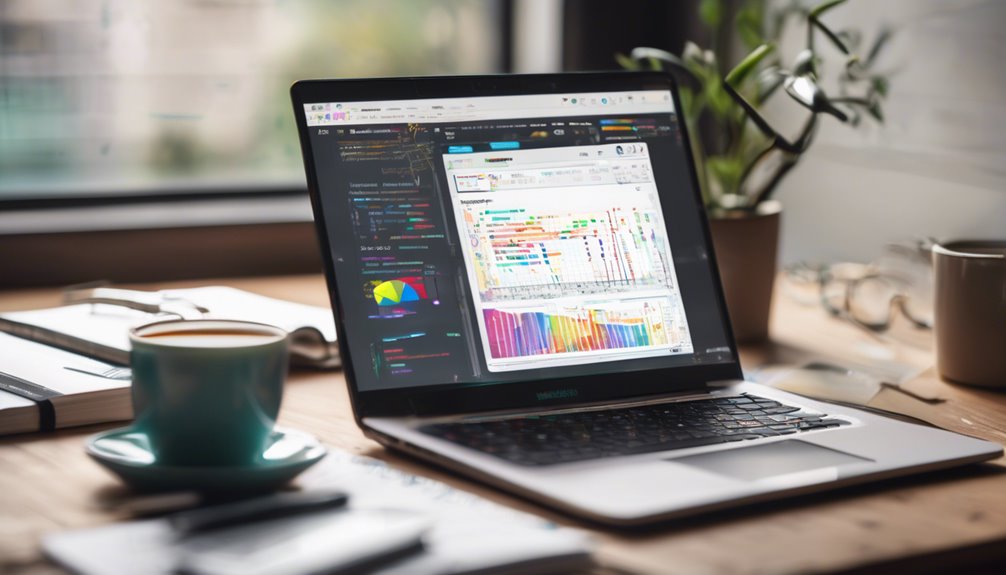
When you optimize content for SEO in NeuronWriter, you tap into powerful tools that guide your keyword research, content structure, and competitor analysis. You perform keyword analysis to identify semantic and high-intent keywords, guaranteeing natural integration without stuffing. NeuronWriter helps you organize content with headers and internal links, boosting readability and SEO signals. You also analyze competitors to uncover gaps and refine your approach for better user intent alignment. Additionally, the platform provides a content score feature that evaluates the SEO optimization of your post before publishing, ensuring it meets best practices. Implementing Natural Language Processing techniques allows you to create content that resonates well with user intent, enhancing its chances for higher rankings.
| Step | Action | Benefit |
|---|---|---|
| Keyword Analysis | Identify semantic keywords | Enhances contextual relevance |
| Content Structure | Use H2/H3 headers, internal links | Improves readability, SEO |
| Competitor Analysis | Audit competitor keywords | Finds content gaps |
| Content Scoring | Evaluate SEO compliance | Guarantees effective optimization |
Utilizing the NeuronWriter API for Custom Automation
Although managing content manually can be time-consuming, you can streamline your workflow by leveraging the NeuronWriter API for custom automation.
Start by securing API Authentication through your Gold plan, generating your API key, and setting mandatory headers to enable seamless access. NeuronWriter API supports (bulk keyword queries) for efficient content research. This feature enhances your ability to identify trending keywords that can significantly improve your content’s visibility.
Next, design Custom Workflows that incorporate Content Templates, allowing you to automate content creation directly within WordPress using smart Integration Strategies.
Finally, implement robust Error Management to handle API rate limiting and transient failures gracefully, ensuring smooth operation.
To boost efficiency, use Asynchronous Processing and Performance Optimization techniques that support scaling solutions while respecting User Permissions.
These steps help you serve your clients better by delivering consistent, optimized content rapidly, freeing you to focus on strategic tasks and collaboration.
Managing Multiple Client Projects Efficiently
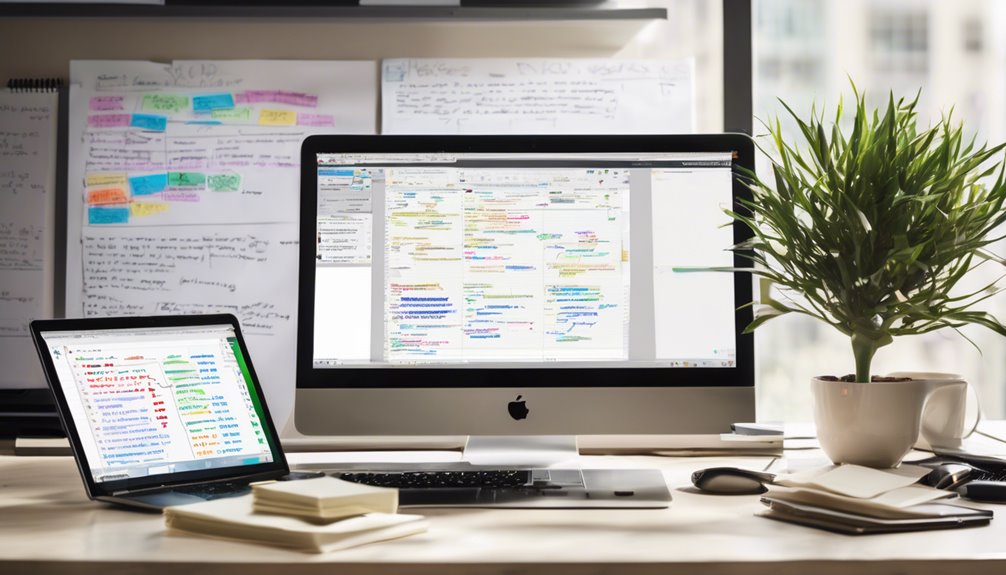
Managing multiple client projects efficiently demands streamlined workflows and smart tools that reduce repetitive tasks. NeuronWriter helps you maintain clear client communication and seamless project tracking by integrating directly with WordPress. You can synchronize content, publish with one click, and manage deadlines through a centralized content calendar. This guarantees you deliver quality results on time without juggling platforms. Additionally, the Content Designer feature allows for quick article creation, significantly speeding up your content planning process. With real-time content optimization capabilities, you can ensure that each piece meets SEO best practices before it goes live.
| Feature | Benefit |
|---|---|
| Two-way content sync | Saves time, keeps SEO metadata intact |
| Content calendar | Organizes deadlines and resource allocation |
| Real-time previews | Enhances collaboration and quality checks |
| Role-based access | Protects projects, controls editing rights |
Ensuring Data Security and Subscription Requirements
To protect your content and maintain seamless integration, you must prioritize data security and meet NeuronWriter’s subscription requirements.
NeuronWriter uses application-specific passwords for WordPress, enhancing application security through data encryption and strict access control. You’ll manage these credentials carefully, storing them securely and rotating or revoking them as needed. Additionally, internal linking strategies can help improve your site’s navigation while maintaining security.
Here’s how to stay secure and compliant:
- Use WordPress application passwords with minimal permissions, and adjust security plugins to allow password generation.
- Guarantee encrypted data transmission via SSL/TLS protocols, safeguarding your content during export and integration.
- Manage your NeuronWriter subscription actively, renewing on time to keep all advanced features and integration access available. NeuronWriter also integrates seamlessly with WordPress, ensuring smooth content management and optimization directly within your site’s environment WordPress integration.
Frequently Asked Questions
Can Neuronwriter Handle Multimedia Content Like Videos in WordPress Posts?
You can’t rely on NeuronWriter for multimedia support or video integration directly. You’ll need to export your text first, then manually upload videos in WordPress to serve your audience with engaging, complete content effectively.
How Does Neuronwriter Support Collaboration Among Remote Content Teams?
You’ll appreciate NeuronWriter’s collaborative features that streamline remote teamwork, letting your team co-edit content in real-time, maintain tone consistency, and automate reviews—all designed to empower you in serving your audience effectively together.
What Are the Best Practices for Keyword Research Within Neuronwriter?
Think of keyword analysis as planting seeds that grow trust. You’ll align terms with search intent, nurturing content that truly serves your audience’s needs. Focus on relevance, natural integration, and refining with compassion for those you help.
Does Neuronwriter Offer Content Performance Analytics After Publishing?
Yes, you can use NeuronWriter’s content tracking to gain performance insights after publishing. It helps you monitor impressions, clicks, and rankings, so you can serve your audience better by continuously optimizing your content’s impact.
Can Neuronwriter Integrate With Other CMS Platforms Besides WordPress?
If WordPress feels like just one garden, NeuronWriter offers paths to others too. You’ll find CMS compatibility through Boost.space and Zapier integrations, making NeuronWriter alternatives seamless for serving diverse platforms with ease and care.
Conclusion
By now, you’ve got the tools to wield NeuronWriter like a modern-day Da Vinci, crafting WordPress content that’s both art and science. From setting up your account to automating workflows with Zapier, you’re equipped to streamline your process and boost SEO effortlessly. Just like a master artisan, keep refining your projects, stay secure, and watch your content creation flourish. Remember, every great masterpiece starts with the right brush—and you’ve got it in your hand.
References
- https://www.youtube.com/watch?v=cJXSulFqiYI
- https://zapier.com/apps/neuronwriter/integrations/wordpress
- https://optiwebdesign.com/2025/04/30/neuronwriter-api-tutorial/
- https://neuronwriter.com/features/integrations/
- https://neuronwriter.com/faq-category/integrations/
- https://www.youtube.com/watch?v=B94CQIZMGvM
- https://neuronwriter.com/create-optimize-publish-how-neuronwriter-streamlines-working-with-wordpress/
- https://albato.com/connect/neuronwriter-with-wordpress
- https://help.servmask.com/knowledgebase/how-to-generate-an-application-password-in-wordpress/
- https://wordpress.com/support/security/two-step-authentication/application-specific-passwords/